皮皮学,免费搜题
登录

搜题
【简答题】
 eXerCISe 1-1: WOrKING WIth LINUX COMMaNDS 1. Log in to your Linux machine as root and open a shell. 2. type useradd lisa to create a user with the name lisa. 3. type passwd lisa. this command will prompt you for the password that you want to use. enter the password “password” and when asked for confirmation, enter it again. notice that this command will give you a warning about the password being too simple, which you can safely ignore. 4. use Ctrl-D to close the shell you are currently logged in to. if it was a nongraphical shell, you’ll now see a login prompt. if you’re working from a graphical environment, find the option that logs you out of your current session. 5. Log in again, this time as user lisa and open a shell. 6. type ls -l iwehig. this should give you an error message. 7. type ls il iwehig 2> ~/errors. this command redirects all errors to a file with the name errors that is created in your home directory. 8. type cat ~/errors to view the contents of this file. 9. type ls --help to view a list of options that can be used with the ls command. You’ll notice that the list is too long and doesn’t fit on the screen. 10. type ls --help | less to pipe the output of the ls command to less. You can now use the arrow keys to move up and down in the output. 11. press q to quit the less viewer. eXerCISe 1-2: GettING heLp 1. type man 3 intro. every section in the man pages has an intro page, describing the purpose of the section. 2. type man lvcreate. use /examples to look for the word examples. many man pages have an examples section near the end of the man page. in this section you can often find useful usage information. 3. type man -k sander. it will tell you “nothing appropriate”. if this happens on commands that you do expect to be available on your computer, it’s a good idea to use mandb to generate the new man pages index file. eXerCISe 1-3: WOrKING WIth the SheLL 1. Log in as root. 2. type echo LANG. this echoes the text Lang to the Stdout. 3. type echo $LANG. this echoes the current contents of the language variable to the Stdout. 4. type.UTF-8. You have now set the language variable to the French language. 5. type ls --help. You’ll notice that the output of the command shows in French. notice that on some distributions the language packages are not installed by default, so you won’t see a change in language after doing this. 6. Create a user florence, using the command useradd -m florence. use passwd florence to set the password for user florence. Set it to “password” 7. Log in as user florence and type echo.UTF-8 >> ~/.bashrc. this appends the Lang variable with its new value to the .bashrc file in this users home directory. 8. Still as florence, type ls --help. You’ll see the output still in english. 9. Log out, and log back in again as user Florence. type ls --help again. You should now see French language output. 10. type echo’ and press enter. as the command is incomplete, it will show a > indicating it is waiting for additional input. 11. use Ctrl-C to stop the command that is waiting.
eXerCISe 1-1: WOrKING WIth LINUX COMMaNDS 1. Log in to your Linux machine as root and open a shell. 2. type useradd lisa to create a user with the name lisa. 3. type passwd lisa. this command will prompt you for the password that you want to use. enter the password “password” and when asked for confirmation, enter it again. notice that this command will give you a warning about the password being too simple, which you can safely ignore. 4. use Ctrl-D to close the shell you are currently logged in to. if it was a nongraphical shell, you’ll now see a login prompt. if you’re working from a graphical environment, find the option that logs you out of your current session. 5. Log in again, this time as user lisa and open a shell. 6. type ls -l iwehig. this should give you an error message. 7. type ls il iwehig 2> ~/errors. this command redirects all errors to a file with the name errors that is created in your home directory. 8. type cat ~/errors to view the contents of this file. 9. type ls --help to view a list of options that can be used with the ls command. You’ll notice that the list is too long and doesn’t fit on the screen. 10. type ls --help | less to pipe the output of the ls command to less. You can now use the arrow keys to move up and down in the output. 11. press q to quit the less viewer. eXerCISe 1-2: GettING heLp 1. type man 3 intro. every section in the man pages has an intro page, describing the purpose of the section. 2. type man lvcreate. use /examples to look for the word examples. many man pages have an examples section near the end of the man page. in this section you can often find useful usage information. 3. type man -k sander. it will tell you “nothing appropriate”. if this happens on commands that you do expect to be available on your computer, it’s a good idea to use mandb to generate the new man pages index file. eXerCISe 1-3: WOrKING WIth the SheLL 1. Log in as root. 2. type echo LANG. this echoes the text Lang to the Stdout. 3. type echo $LANG. this echoes the current contents of the language variable to the Stdout. 4. type.UTF-8. You have now set the language variable to the French language. 5. type ls --help. You’ll notice that the output of the command shows in French. notice that on some distributions the language packages are not installed by default, so you won’t see a change in language after doing this. 6. Create a user florence, using the command useradd -m florence. use passwd florence to set the password for user florence. Set it to “password” 7. Log in as user florence and type echo.UTF-8 >> ~/.bashrc. this appends the Lang variable with its new value to the .bashrc file in this users home directory. 8. Still as florence, type ls --help. You’ll see the output still in english. 9. Log out, and log back in again as user Florence. type ls --help again. You should now see French language output. 10. type echo’ and press enter. as the command is incomplete, it will show a > indicating it is waiting for additional input. 11. use Ctrl-C to stop the command that is waiting.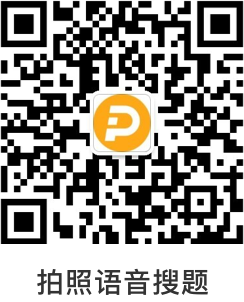
 分享
分享
 反馈
反馈参考答案:

举一反三
【简答题】维修工单传递流 程中, 装订后交与客户关系部留存时 ( ) a) 服务顾问要按照维修工单、出库单和结算清单的顺序装订每一张维修工单 b ) 客户关系部接到维修工单后 ,首先检查以上所列项目是否填写完整 c ) 客户关系部要参考维修工单三日后做回访 d ) 客户关系部要参考维修工单七日后做回访
【单选题】以下关于typedef 的叙述错误的是( )
A.
typedef只是将已存在的类型用一个新的名字来代表
B.
用typedef可以增加新类型
C.
用typedef可以为各种类型说明一个新名,但不能用来为变量说明一个新名
D.
用typedef为类型说明一个新名,通常可以增加程序的可读性
【单选题】以下关于typedef的叙述错误的是( )
A.
用typedef可以增加新类型
B.
typedef只是将已存在的类型用一个新的名字来代表
C.
用typedef可以为各种类型说明一个新名,但不能用来为变量说明一个新名
D.
用typedef为类型说明一个新名,通常可以增加程序的可读性
【单选题】每次护理结束后,需要对顾客进行跟进回访目的,下列说法不正确的是( )
A.
卖产品为主
B.
帮助顾客建立家居护理习惯
C.
收集护理后的反馈信息
D.
宣传美容院及稳定客源
【多选题】交车24小时到七天之内,销售顾问须对客户跟踪回访,接触目的包括:( )
A.
购车致谢
B.
询问客户在购车过程中的感受,用车感受,让客户感觉自己是尊贵的。
C.
5000 公里免费保养邀请及预约
D.
车况问候及使用中遇到的问题
【多选题】《中国共产党廉洁自律准则》中,党员领导干部廉洁自律规范包括()。
A.
廉洁齐家,自觉带头树立良好家风
B.
廉洁从政,自觉保持人民公仆本色
C.
廉洁用权,自觉维护人民根本利益
D.
廉洁修身,自觉提升思想道德境界
相关题目:
参考解析:

知识点:

题目纠错 0
发布

 复制链接
复制链接 新浪微博
新浪微博 分享QQ
分享QQ 微信扫一扫
微信扫一扫